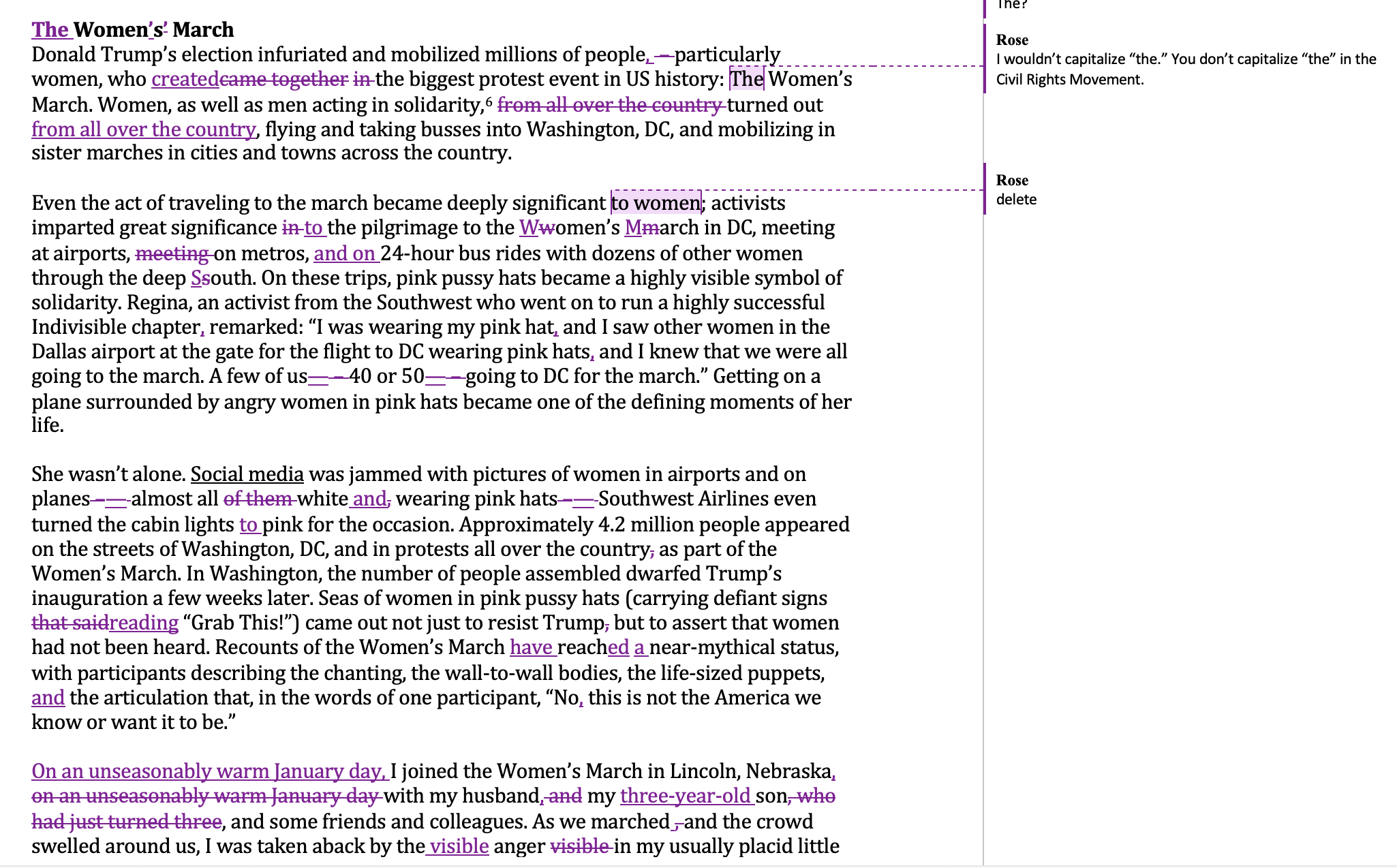Quick Writing Tip
What to do with edits?
Getting a document back with tracked changes can be nerve wracking. It can be hard to know where to begin, and sorting through formatting changes, revised sentences, and substantive comments can be exhausting. Here is my advice for methodically sorting through all of the changes.
1. Most importantly, I’m not Reviewer 2 - this is your work! My suggestions are just that - suggestions.
2. Read for the good! What are your strengths in the manuscript? How can you build on those moving forward - don’t try to fix what isn’t broken.
3. Read for patterns of comments - if you opted for developmental editing, what are the major themes of the memo?
Make MS Word work for you - a way to cleaner edits
Default track changes - hard to read!
When the formatting, comments, and edits are all in “bubbles,” track changes is almost unreadable. Trying to navigate this is often anxiety inducing.
Change the settings!
From the “review” menu, you can select “Markup Options,” and then check the ones you want to see. Under “Balloons,” uncheck “Show Revisions in Balloons.”
As a result? Much easier to read!
All of the sentence-level suggestions are integrated into the text, and highlighted so you can choose to accept and reject them. Only comments remain in the margins. The result is cleaner and easier to navigate - and gives you the freedom to review each change without trying to navigate hundreds of tiny Word bubbles.